
Today, we would like to share a tip on how to set LDAC on your smartphone to maximize your ES100’s sonic performance.
If you are using an Android phone and the OS version of the phone is 8.0 (Oreo) or more, you can enjoy high-resolution LDAC of ES100, which is the best sound quality in Bluetooth audio.
What is LDAC?
LDAC is an audio coding technology developed by Sony, which allows streaming audio over Bluetooth connections up to 990 kbit/s at 24 bit/96 kHz. (Wikipedia)
ES100 is the first Bluetooth receiver in the world to support LDAC. For the best listening experience, we highly recommend you to set LDAC as the default Bluetooth codec in your phone.
Below is an easy way to set LDAC as default. The setting method varies depending on the smartphone model you are using.
How to set LDAC as default on your phone
- Samsung Galaxy S Series

- LG G Series


* You can check on the EarStudio app which Bluetooth codec is currently used between your phone and ES100. 'Bluetooth LDAC' means that the Bluetooth codec on your phone is properly set to LDAC. FYI, the Bluetooth codec of ES100 is automatically set to LDAC if your phone uses LDAC.
For other Android phone users, please check the settings for the Bluetooth connection of the phone and change it to LDAC or ‘Best sound quality’ mode.
This way, you don’t have to change the setting whenever you are connecting ES100 to your phone.
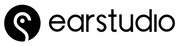
Leave a comment